If a restaurant manager wishes to create and release more complex promotions, he/she can also enable settings for a personalized promotion to be edited based on order time, source of website traffic, fulfillment time, etc.
To create a new promo, go to admin -> Marketing Tools -> Promotions -> Self-made promos.
Click on "Add promo deal" to start editing the promotion.
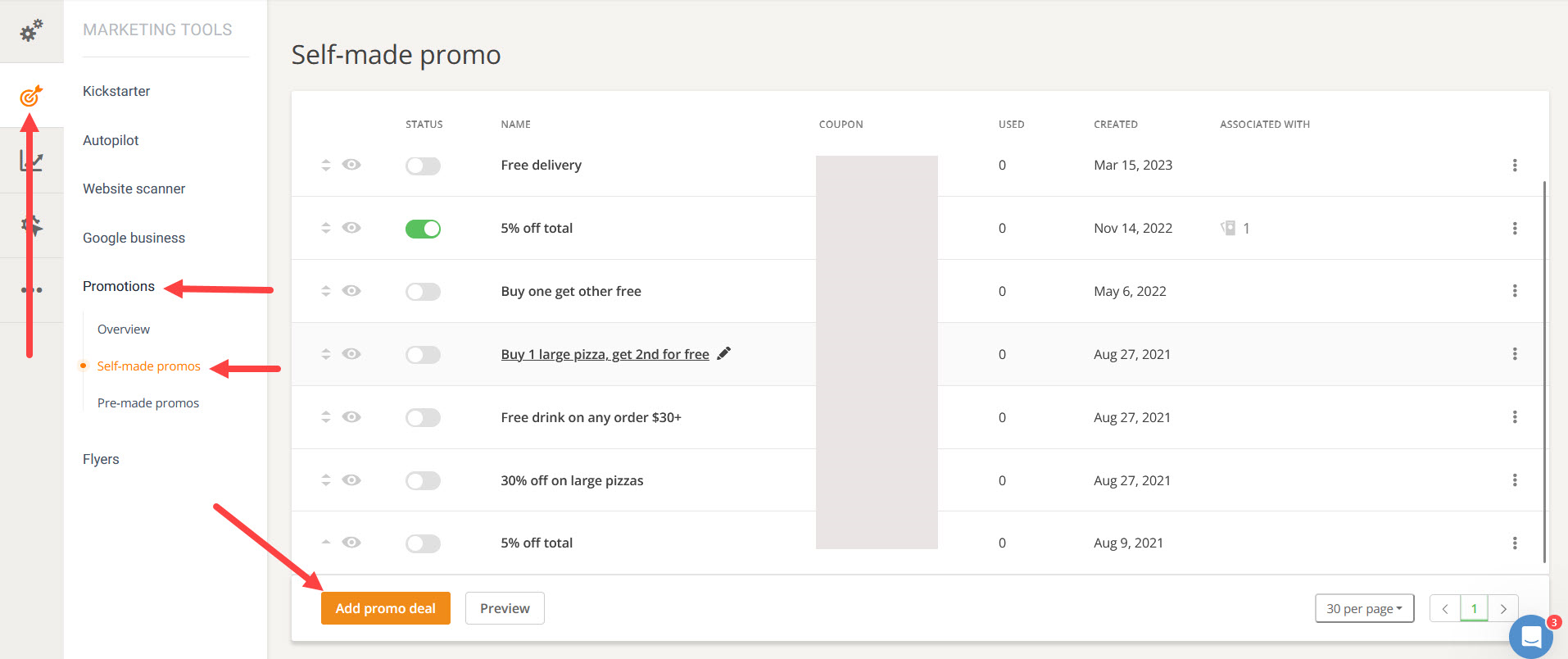
After going through the first two steps, in the area where the restaurant defines their audience, they also have an option of showing advanced settings. By clicking on it, they can unlock some extra options for customizing the promotion.
The first one is to allow the promo to be used for a limited number of orders. To do that, check the “Limited stock” box and choose the number of orders.


The restaurant can also choose to have this promo applied only to people who select “Now (as soon as possible)” or “Order for later.” For example, if the restaurant wants to encourage ordering in advance to manage the stock better, they can set the promotion for people who select “Order for later” with a message like "order for tomorrow and enjoy a 10% discount."

Here the restaurant can also define what customer loyalty means to them when targeting returning clients. If they’ve chosen to offer this promo to returning clients only, here are all the advanced options they have:
Clients with a certain number of orders (example: the promo will be available only to customers with a number of orders greater or equal to 5)
Clients with a certain order amount (example: the promo will be available only to customers with an average order amount of more than USD25)
Clients with a specific last order (example: the promo will be available only to customers who last ordered from your Facebook page)

Another advanced setting option they have is to highlight the promo to make it more visible. Not all food clients will see the promos on the restaurant's website or remember them when it’s time to order. They may go straight to the menu and start adding items to the cart.
What the restaurant can do is set a minimum value for the cart that, when exceeded, will show a pop-up to the customer informing them of the promotion and encouraging them to order more in order to benefit from it.

Drive more sales with carefully crafted and targeted promotions
Here's a video that shows how to create a “buy one get one” free restaurant promotion, highlight a promotion/upsell a menu item, and how to reward loyal customers:
