Predictability and good planning are key to a successful restaurant. The restaurant managers have a feature in the system to help them better organize pickup and delivery services according to the restaurant’s kitchen capacity or drivers' availability - Scheduled orders.
Where can I find this feature?
In the Admin panel, go to Setup -> Services & opening hours -> Scheduled Orders.
How does it work?
With the help of this feature, a restaurant can:
- set the minimum time in advance for pickup, delivery and on premise services in minutes, hours, or days. The maximum time in advance can be set up to 30 days:

- hide “as soon as possible” orders - for businesses that want to rely exclusively on scheduled orders (fulfillment time set by the food clients). When ASAP ordering is turned off, the food clients need to set their desired fulfillment time at checkout.

- set custom delivery slots, like this:

This means that instead of delivering food at fixed hours, restaurants can now deliver between intervals such as:
- 14:30-15:00 (half an hour interval)
- 14:00-16:00 (2 hours interval)
- and more
This is how the time slots are displayed in the ordering widget (the example provided is for a 30 minutes interval):
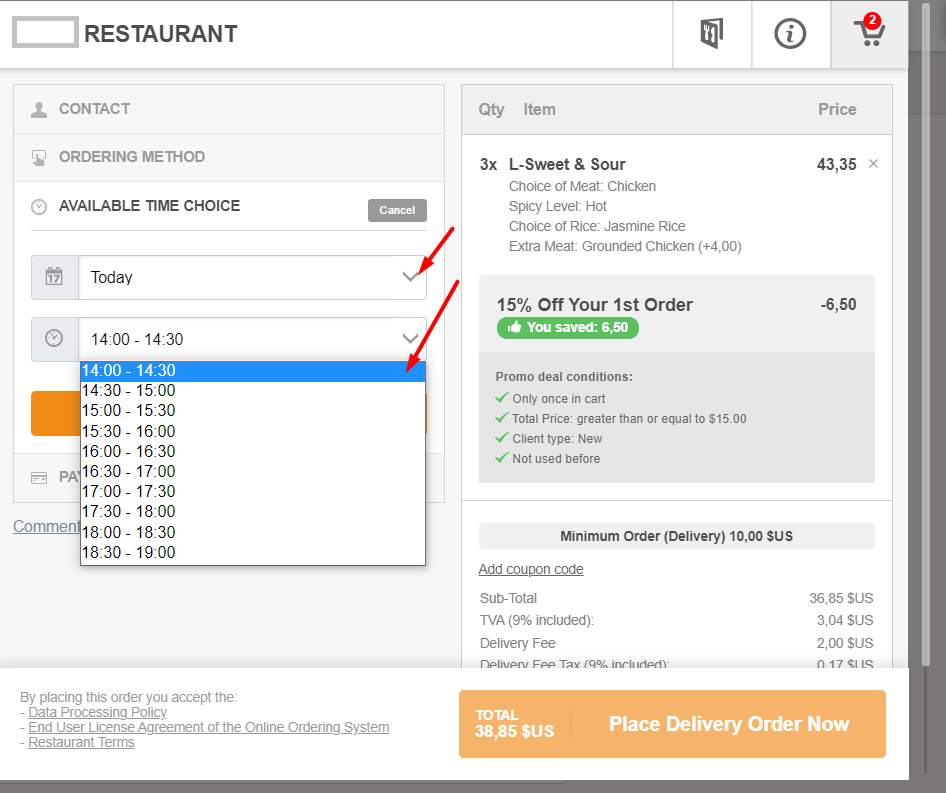
This is how the order is received in the restaurant order taking app:
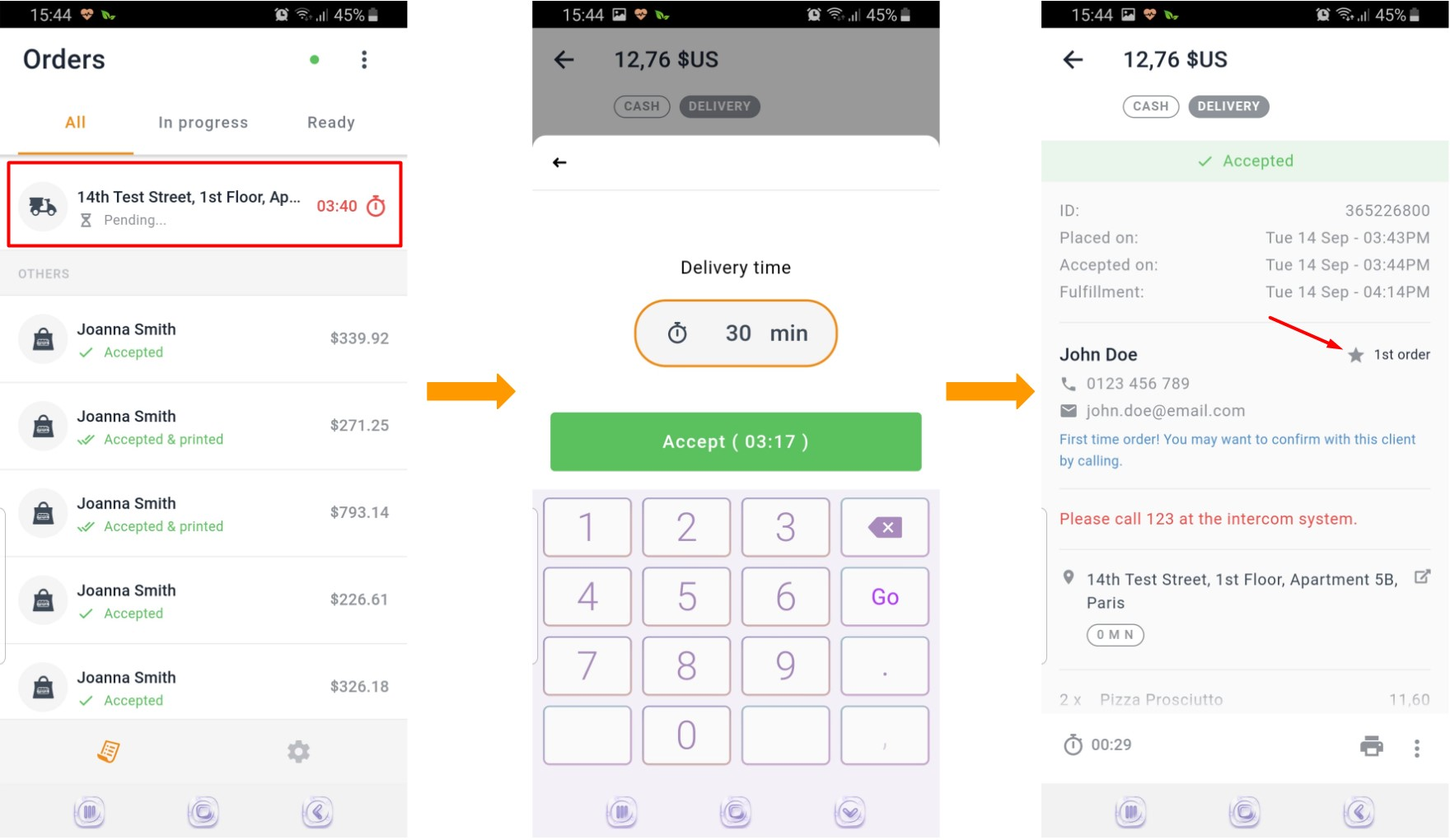
Limit pickup and delivery scheduled orders per time slot
When, for example, there are too many scheduled orders for delivery at a certain time during the day (e.g. dinner time) and the restaurant does not have enough drivers available or sufficient kitchen capacity to prepare all the orders, the restaurant owner can enable the “limit scheduled orders” feature.
Where can you find these settings?
Admin panel -> Online ordering -> Ordering widget -> Limit scheduled orders
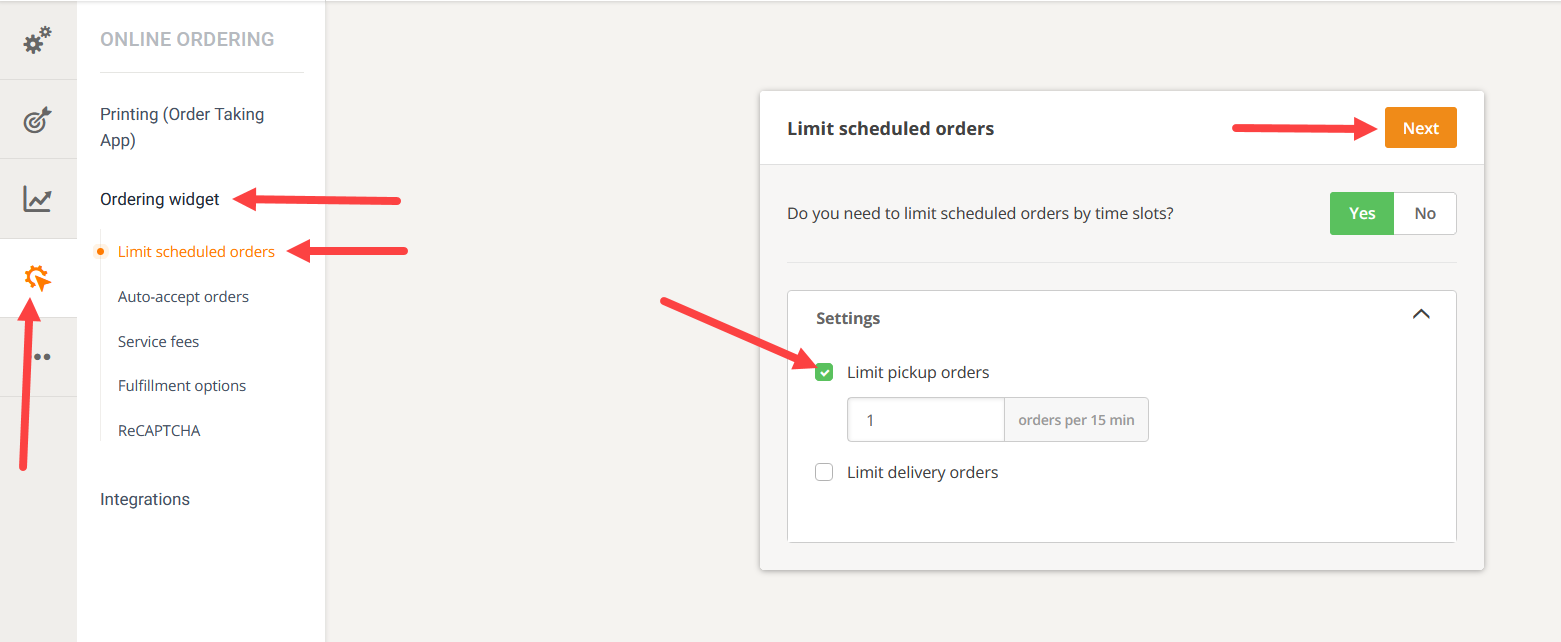
How does it work?
The restaurant can choose to have one or both limitations turned on.
- For pickup: the limitation is always defined per 15 minutes intervals
- For delivery: the time slot is the same as what the restaurant has defined in Setup-> Services & opening hours -> Scheduled orders

How it looks for the food client
Once the limit for a slot is reached, the slot is shown as Not available in the ordering widget. The first available slot is automatically pre-selected.
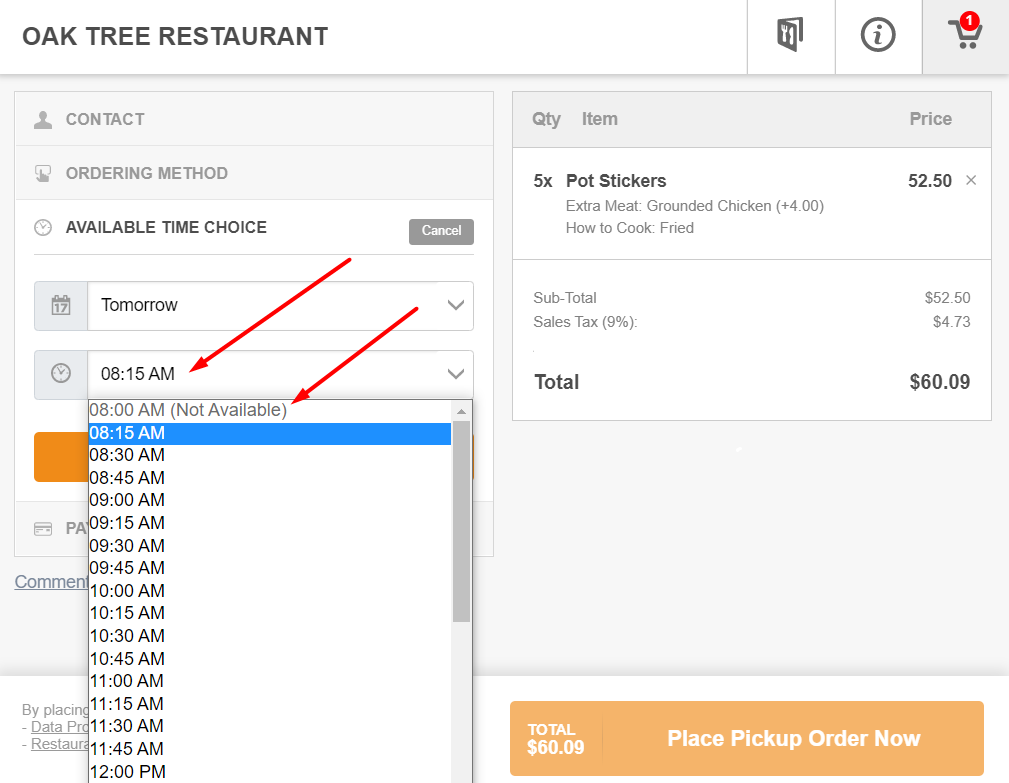
What if the restaurant has too many ASAP orders?
An option to control the amount of the ASAP orders was already released a while ago. For this purpose we recommend using the Hide “as soon as possible” (Scheduled orders section), as explained at the beginning of this article.
