The order-taking app has an improved design, includes more options and allows restaurants to manage their orders better.
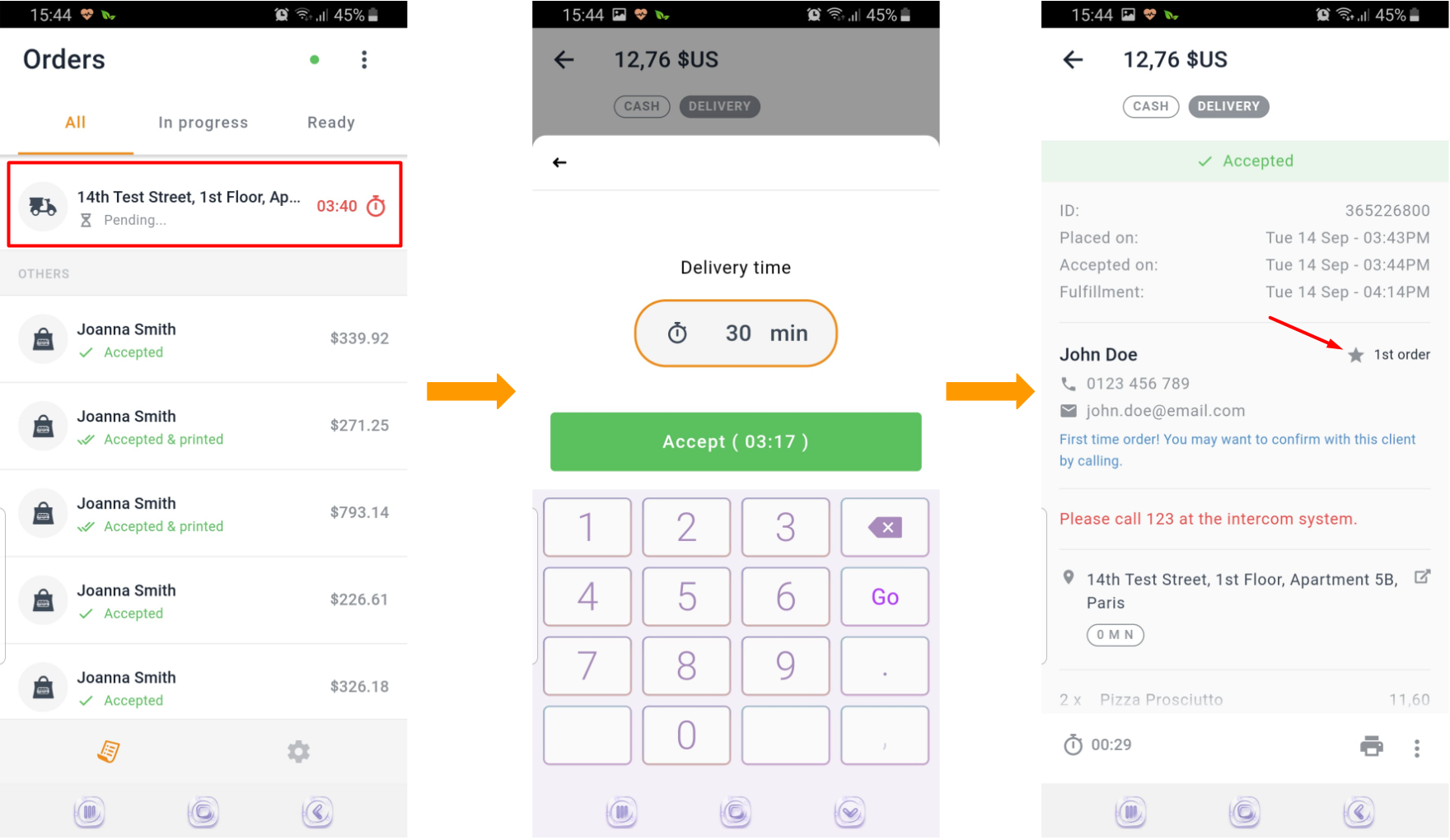
Why switch from the previous app?
- View orders split into 3 lists:
- All (new orders pushed into the app pending for approval/rejection will be at the top of the list);
- In progress (e.g.: while the food is prepared) - swipe on orders either left or right to mark as ready;
- Ready (orders ready to be picked up, delivered, served or table reservation confirmed)
2. Receive orders 24/7 (not only during opening hours) – the orders will be queued and appear as pending (with no audio notification) until the start of the opening hours. The restaurant staff can log in at any time and accept those orders, even if the restaurant is closed.
3. Within the order-taking app restaurants can now manually remove orders from the “All” list.
4. New clients are marked as such so that restaurant staff can run a quick call to make sure they are not pranksters.
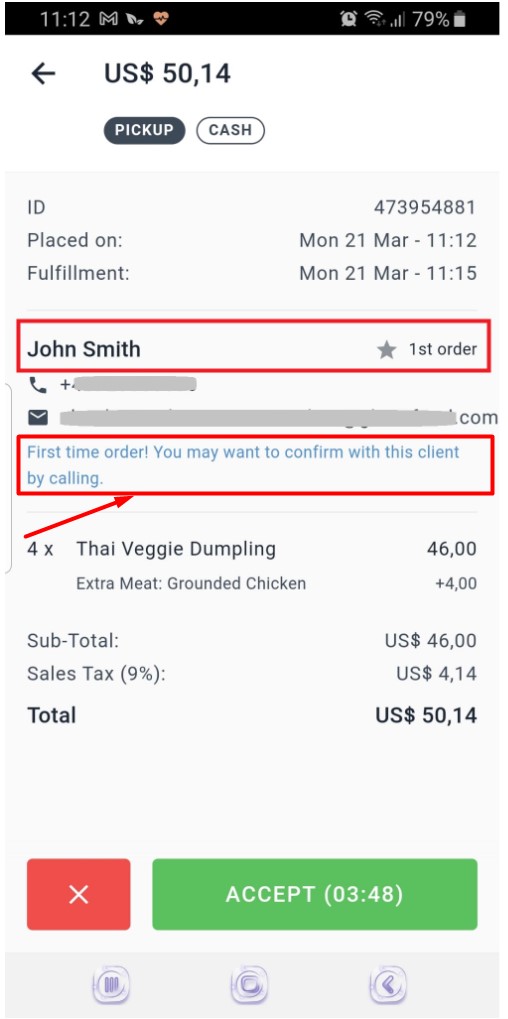
5. Restaurants can pause services from the order-taking app, similar to how they do it in the admin panel.
6. Restaurants can mark items and/or choices and add-ons as "out of stock".
7. Restaurants are able to convey to their food clients the reason why they reject an order.
8. Restaurants can cancel an accepted (or auto-accepted) order directly from the app.
9. The estimated delivery time is now displayed in the accept orders screen of the order-taking app:
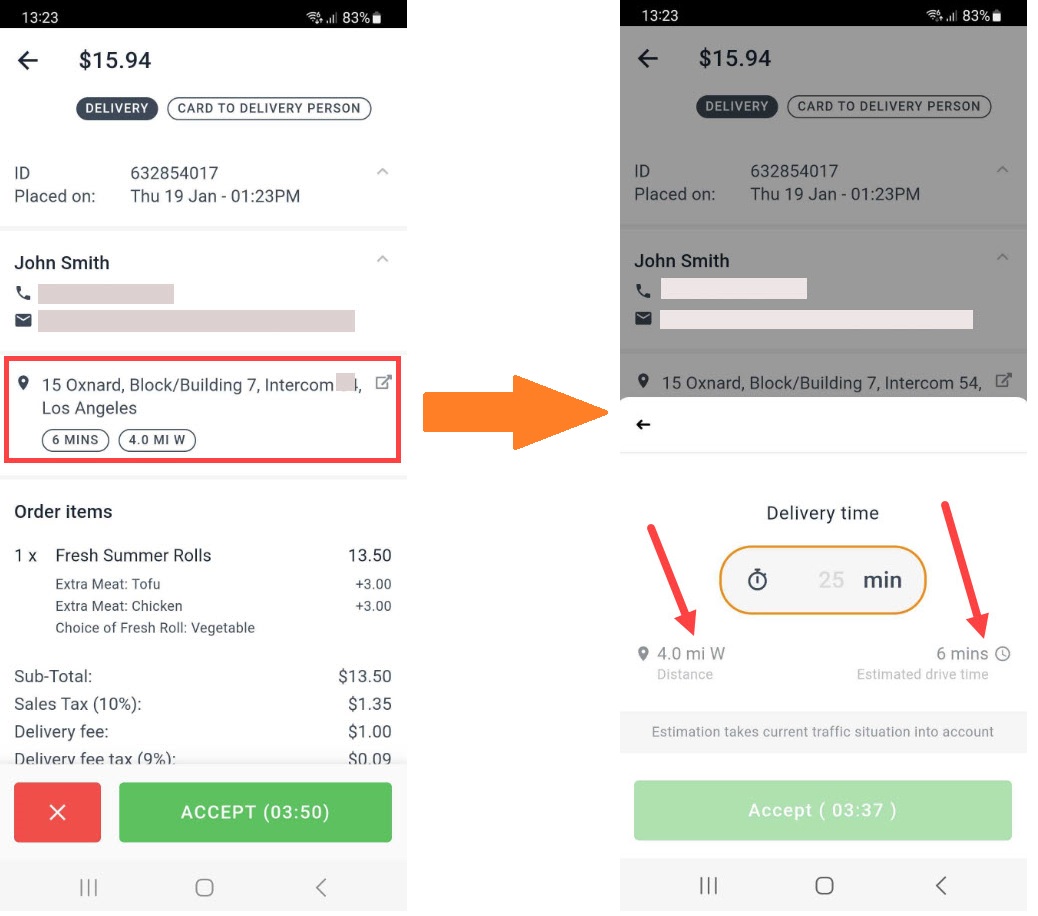
Supported languages
The order-taking app is currently available in more than 15 languages with others to follow.
Set the language from the app settings like this:
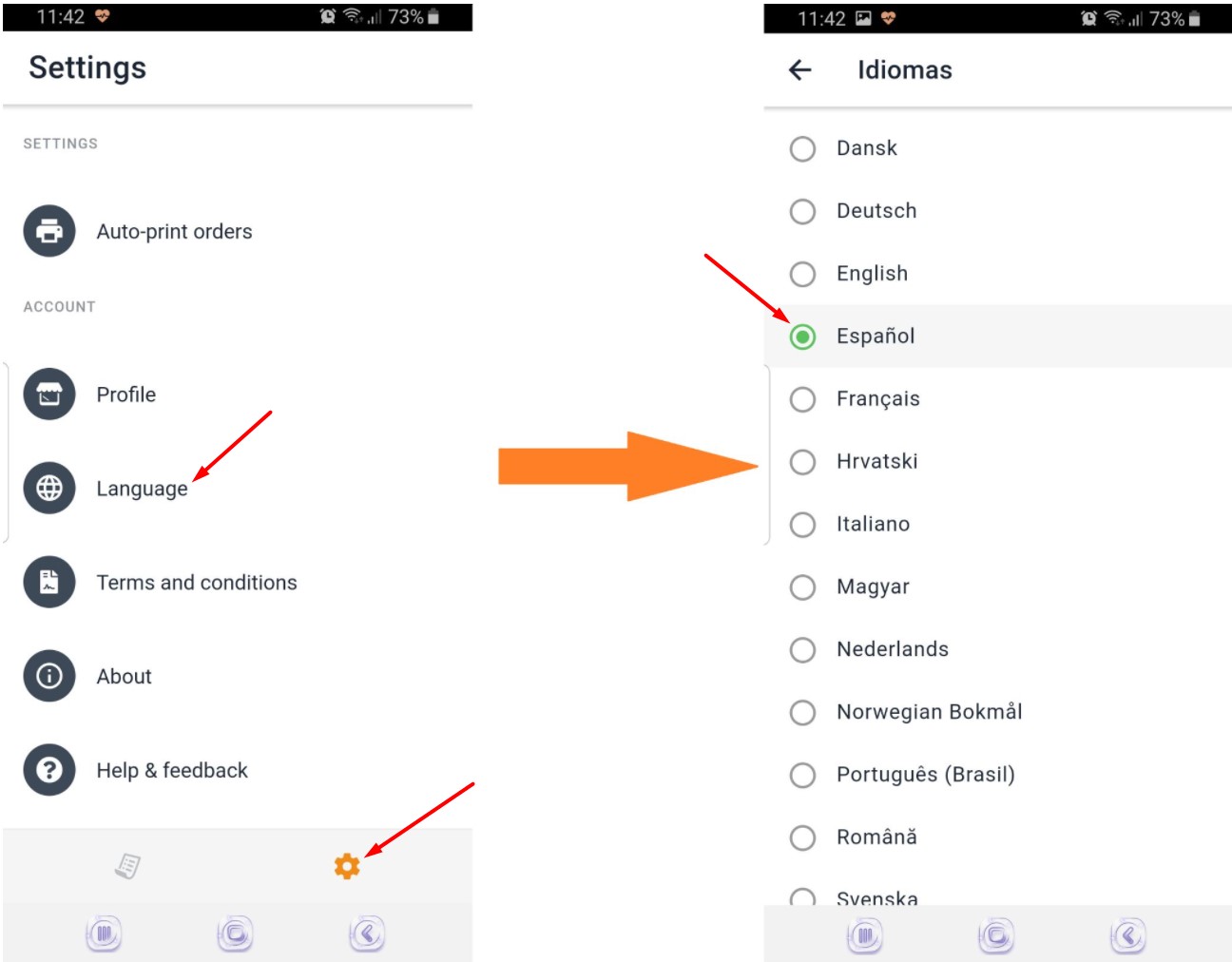
Supported OS versions
On iOS devices, we recommend iOS15+.
On Android devices, the order-taking device should have Android 8+ and this requires a minimum of 2GB RAM. The recommended amount is however 4GB.
The restaurants should also ensure the following:
- The device can charge while having the app open during the opening hours
- Good Wi-Fi signal (if they want to connect through a Wi-Fi hotspot)
- The device has a loudspeaker
- Use proper devices (dependable, solid, without broken charger sockets, displaced screen, etc).
Please note: Cheaper Android tablets are generally optimized to save battery causing connectivity problems. It is recommended to get top-of-the-line or at least medium-priced Android tablets, or an iOS device.
