Online payment methods such as Apple Pay, Google Pay, Microsoft Pay, browser payment, iDEAL (the Netherlands only), Bancontact (Belgium only), BLIK (Poland only), and Klarna, are available within the system.
In order to activate them, the restaurant first needs to unlock the online payments module in the admin panel -> Setup -> Payments -> Providers. Click “Yes” and then “Next.”

Once they’re ready to accept online payments, go to Payments -> Providers and click Yes.
In order to enable these online payment methods, they need to have a Stripe merchant account. To connect their Stripe merchant account with this ordering system, the account holder should insert the publishable key, and the live secret key they’ll find in their Stripe dashboard in the designated boxes in the admin area.

Once they click on “Connect,” they will also be able to enable Google Pay, Microsoft Pay, and browser payment.
Apple Pay
If the restaurant wants to use Apple Pay, they need to enable it in Stripe first, then enable it in the ordering system and click next.
To set up Apple Pay on the Stripe account for the first time, click on Apple Pay under Payments in Settings.
The domain names for the Apple pay verification will be automatically added once the account holder confirms within the admin panel that Apple Pay is enabled within their Stripe merchant account. Once this is done, the verification should be complete upon the page refresh.
What the restaurant sees in the Admin panel
This is how it will look in the admin panel once the restaurant enables the online payment methods:

How food clients will see these payment methods
Food clients will see these payment methods at checkout under “Payment Method.”
GPay
Apple Pay
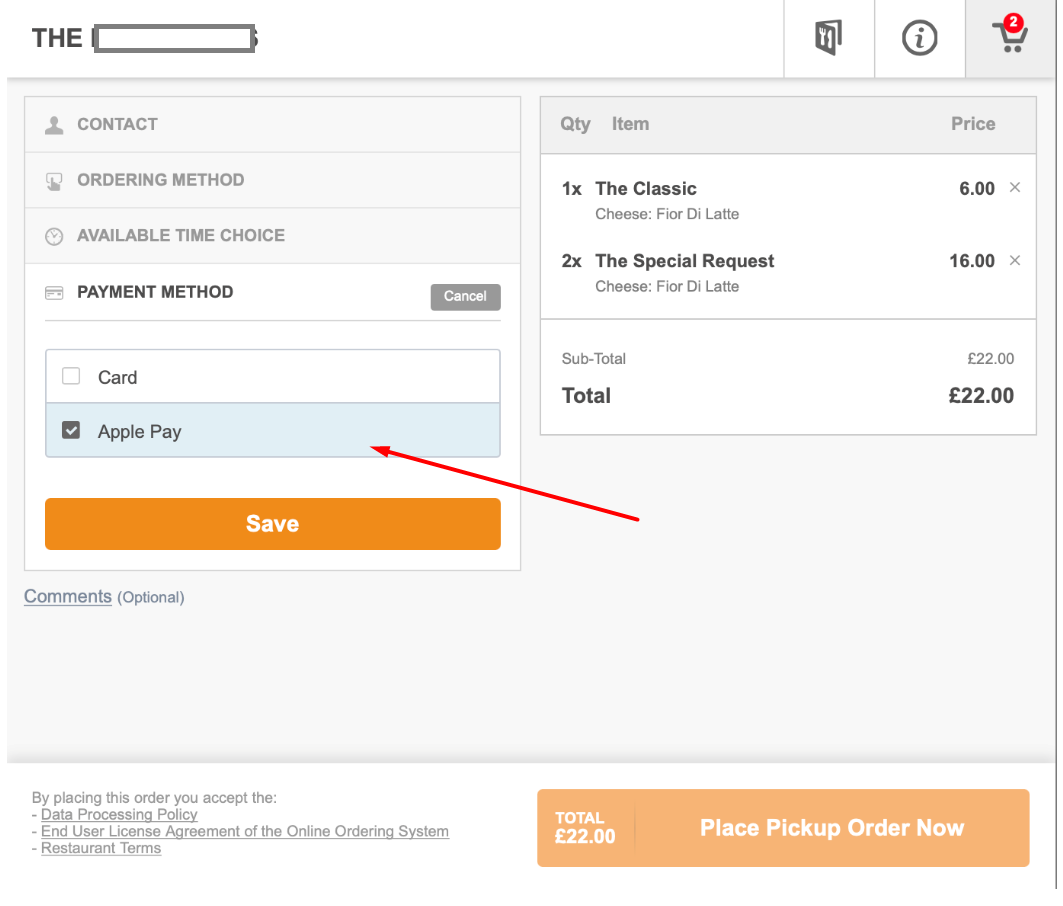
Here is a video on how restaurant owners can accept credit cards and other payment methods:
Limitations
This payment method is visible when the food clients use Google Pay, Microsoft Pay, or a modern browser that supports the standard Payment Request API.
Please note that it only shows as an option during checkout in case the restaurant's food clients have already added a card to Apple Pay, Google Pay, Microsoft Pay, or their browser (this is a restriction from Stripe).
The website must use an SSL secured connection (the browser needs to show the lock symbol in the address bar) for this to work. If the existing legacy website does not have such a secure connection please consider enabling the sales optimized website.
On Mac, due to Apple's restrictions, Apple Pay only works on the sales optimized website and not when the account holder adds the order button to the legacy website. It works on the iPhone/iPad, though, regardless of whether the restaurant uses the sales optimized website or the legacy website.
The Apple Pay payment method works only when the ordering menu is accessed using the Safari browser.
Good to know
This payment method fully supports SCA—including exemption logic—and ensures that the restaurant only asks customers to provide additional authentication when strictly necessary.
Other providers
Depending on the country, other payment gateways may be available in Setup -> Payments -> Providers section.
Here are some examples below:


