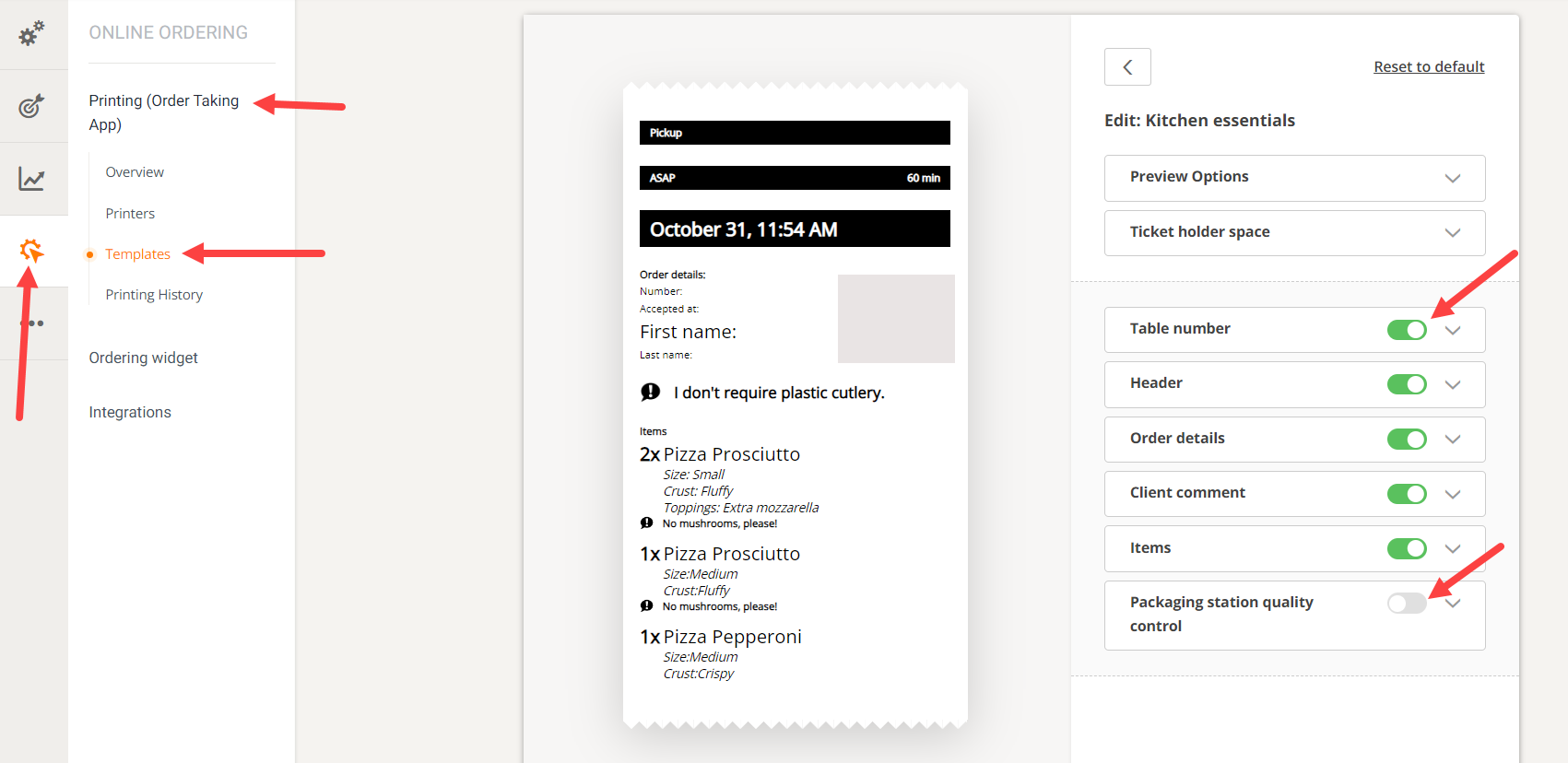What does custom printing look like?
Unlike text-only printing, custom printing comprises additional design elements.
Depending on the model of printer connected, there can be two outputs for printed custom receipts.
This is how custom printing looks:

Compared to how text-only printing looks like:

Location of custom printing within the system
The options will appear for the restaurant in their admin panel, in the section Online ordering -> Printing (Order Taking App), like this:
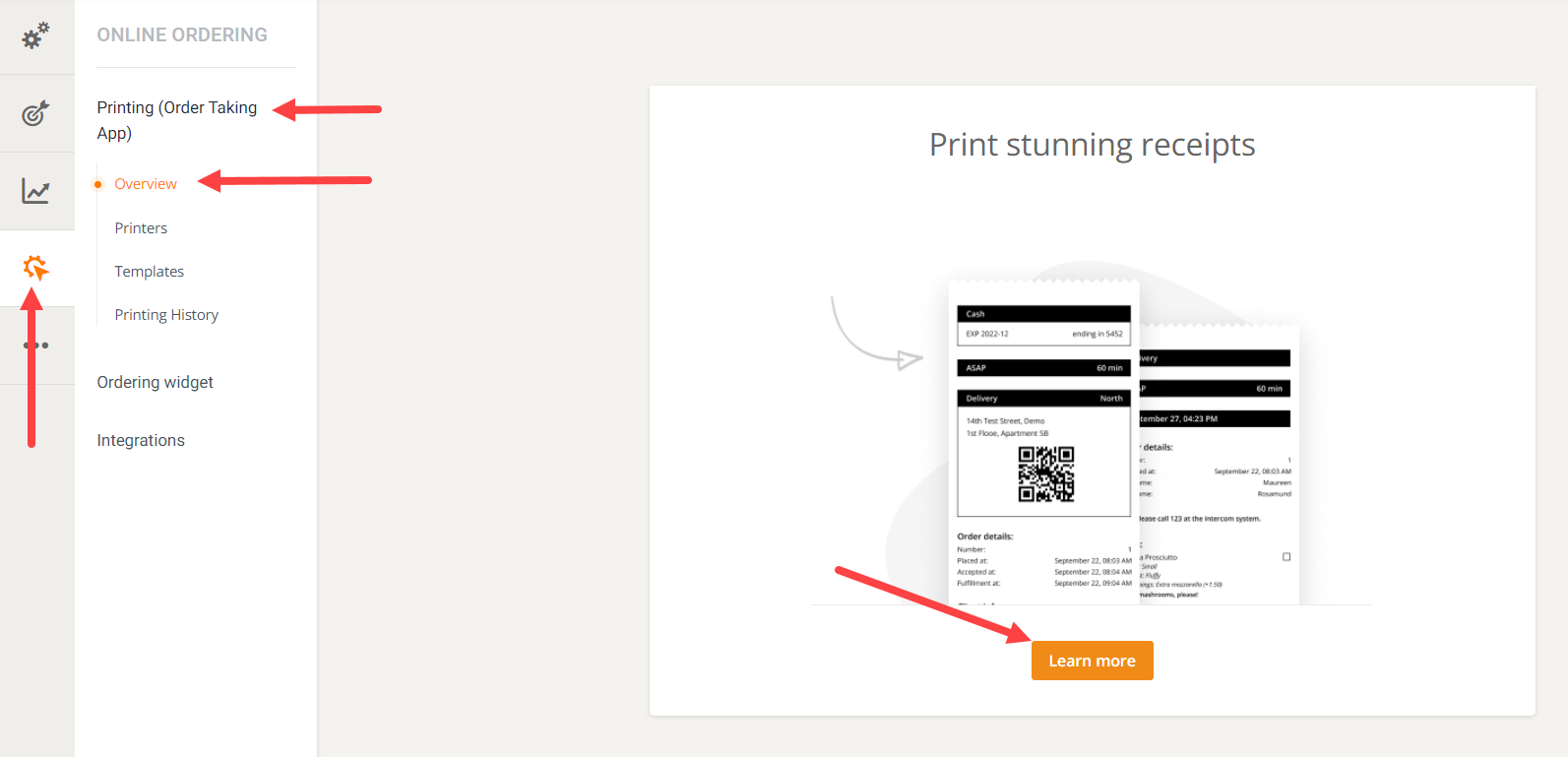
Conditions for use
Custom receipts are supported right now only for LAN/WiFi and Bluetooth on the following printers:
- Epson: TM-T20, TM-M30, TM-T70, TM-T70II, TM-T88IV, TM-T88V, TM-T88VI
- Star: TSP143, TSP143III, TSP 650, TSP651, TSP654, TSP650II, TSP651II, TSP654II, MCP31
The time between accepting an order and the print to start is between 6 - 10 seconds more than the text-only printing, depending on the printer model and the order-taking device.
The reason is that each print is an image that needs to be generated right after the Accept button is pressed and the confirmation estimate is inserted. Then the image will be downloaded by the order taking app.
The number of copies can be configured from the admin interface, Online ordering -> Printing (Order Taking App) -> Printers section. The restaurant's printers will be listed there, and they will be able to edit the number of copies for each, like this:
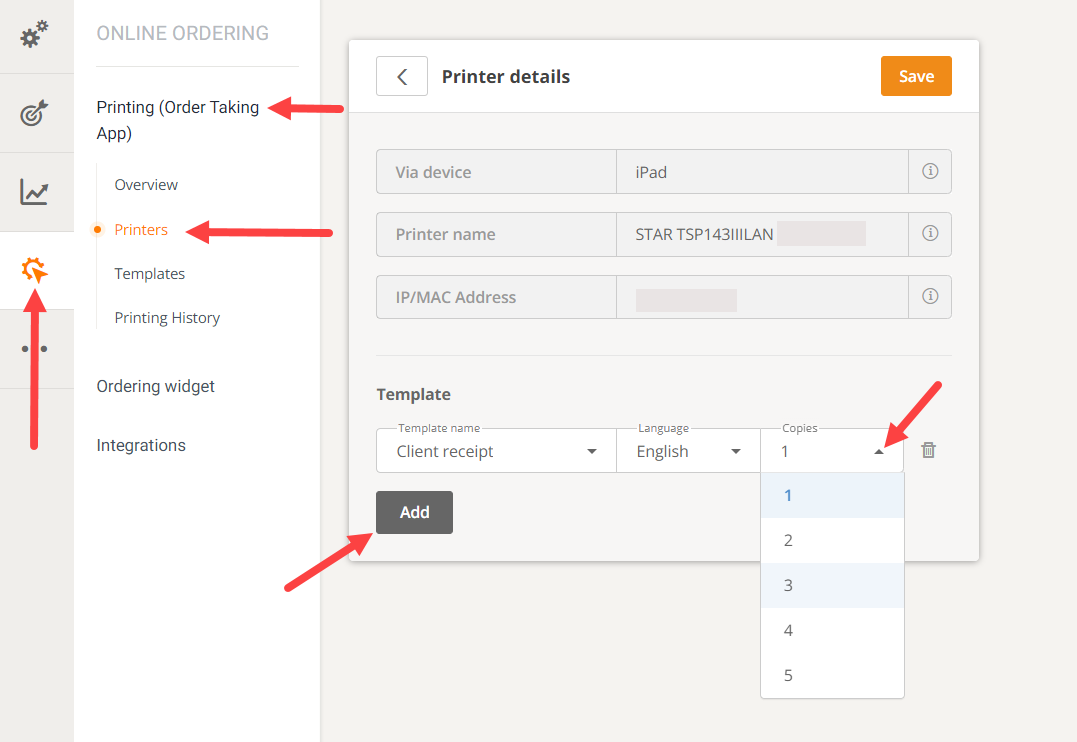
It is recommended to play with the templates and discover the options. There are two predefined options, and the restaurant can add more:
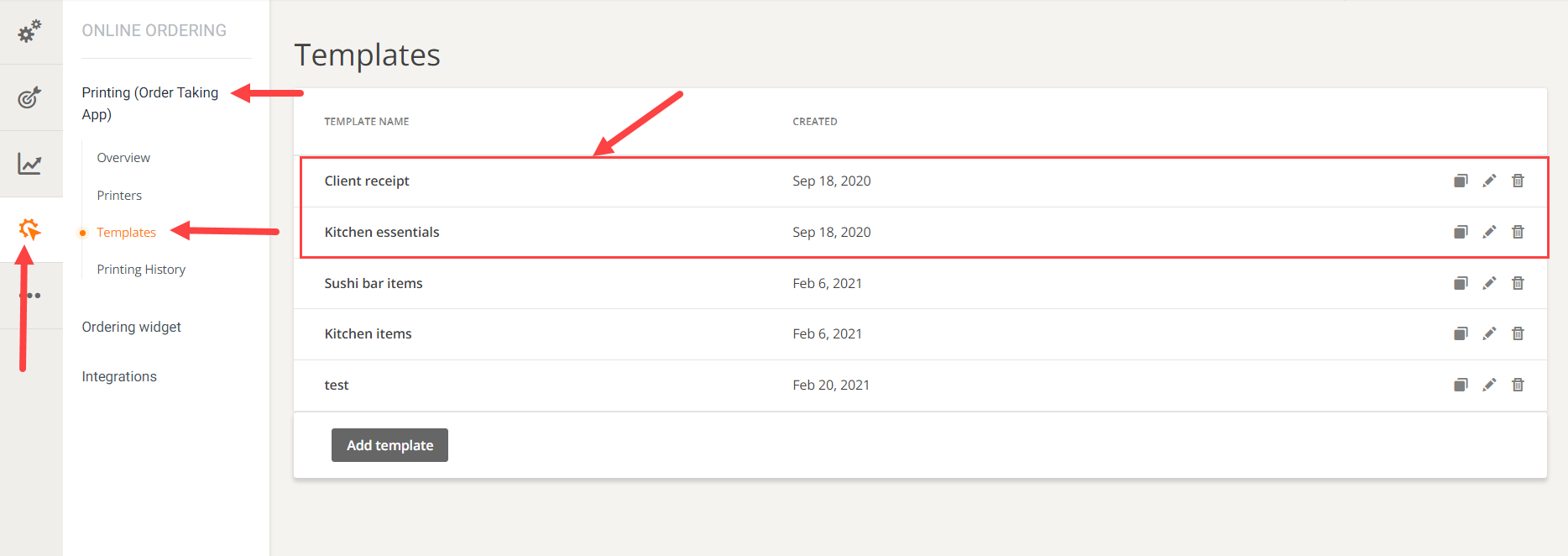
The restaurant may also edit them, decide what details to show, change font size, etc.: