Jelovnik restorana s QR kodom za narudžbe obroka u restoranu pomaže restoranima da brže posluže više ljudi i optimiziraju korisničko iskustvo.
Kako to postaviti?
Restoran koji želi koristiti način rada Dine-in prvo bi ga trebao omogućiti u odjeljku Usluge -> Dine-in, provjeriti radno vrijeme koje su postavili, provjeriti načine plaćanja, a zatim otići na Objavljivanje za generiranje QR-a Dine-in kod za beskontaktno blagovanje.
Evo kratkog videa koji to pokazuje:
Ovo su detaljni koraci:
1. Restoran bi prvo trebao pristupiti "Usluge i radno vrijeme" -> "Redovati u" i kliknuti Da, zatim Dalje kako bi omogućili uslugu.
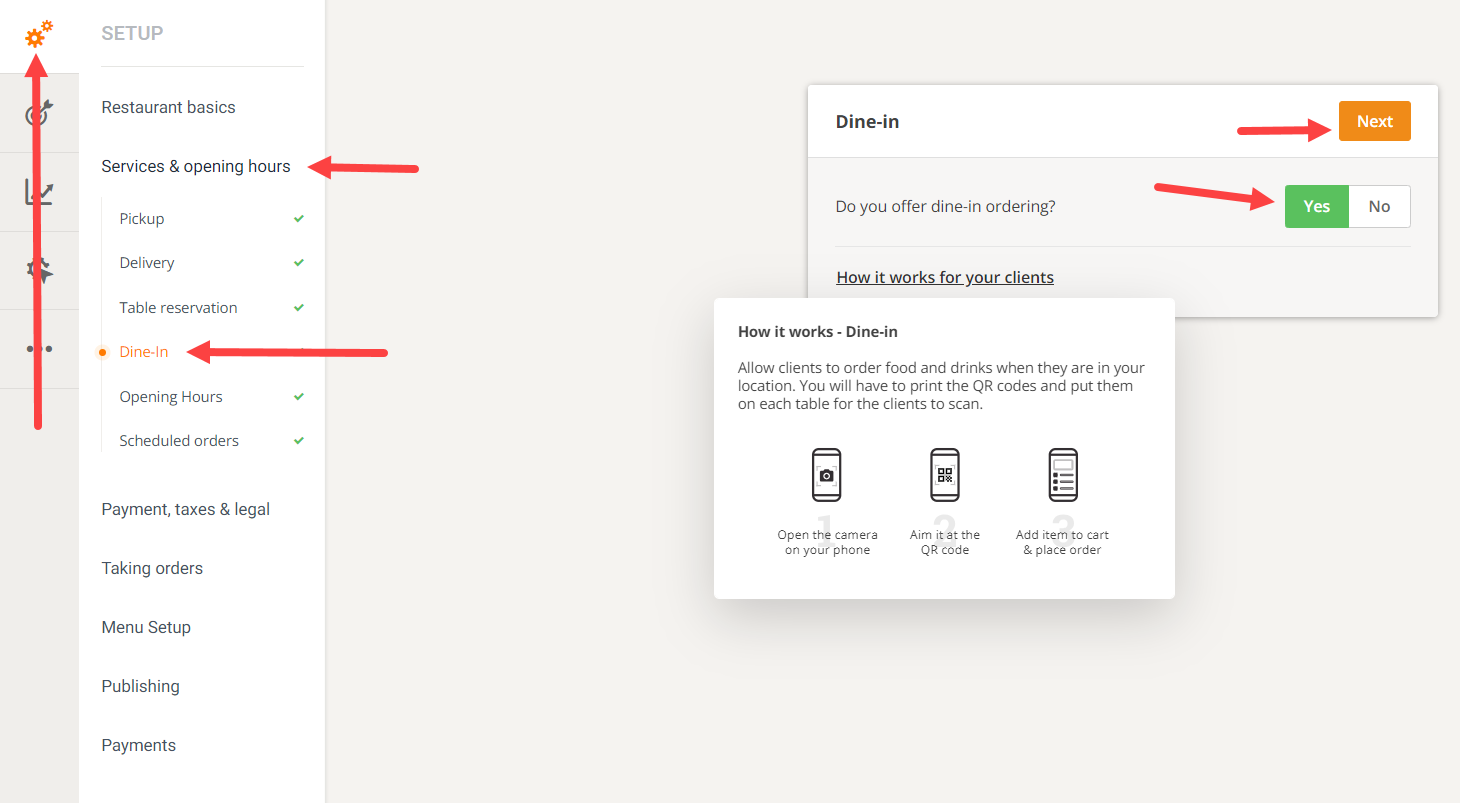
2. Restoran bi trebao provjeriti odjeljak "Usluge i radno vrijeme" -> "Radno vrijeme" jer je ovdje postavljeno vrijeme također dostupno za večeru u restoranu.
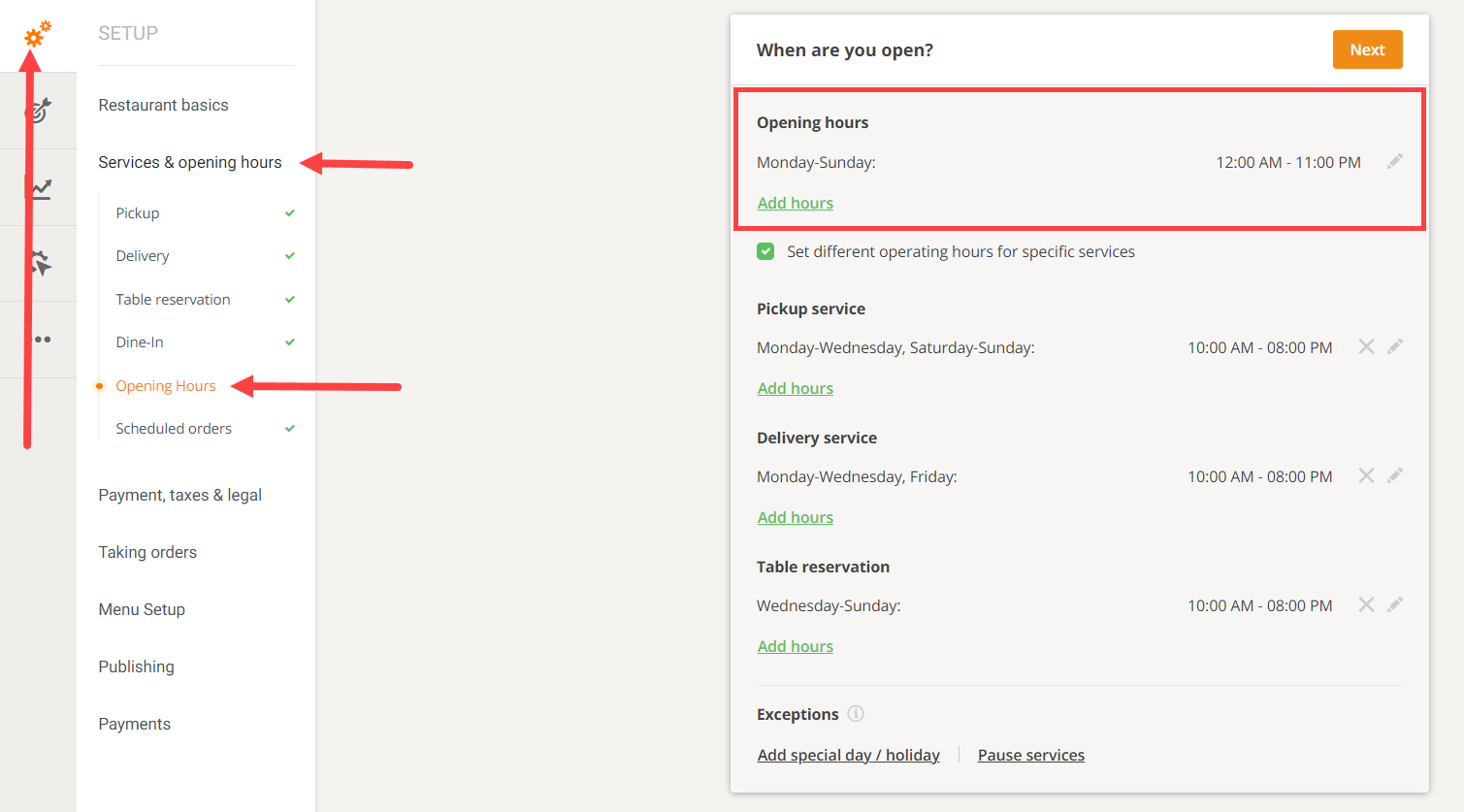
3. Restoran bi trebao provjeriti načine plaćanja koje je postavio u "Plaćanja, porezi i pravni odjeljak" i omogućiti/onemogućiti svaku metodu primjenjivu na Dine in. Evo primjera u nastavku:

4. Restoran bi zatim trebao otići na "Objavljivanje" -> "QR kod za večeru". Bit će vođeni kroz proces izrade letka s posebnim QR kodom specifičnim za njihov restoran.
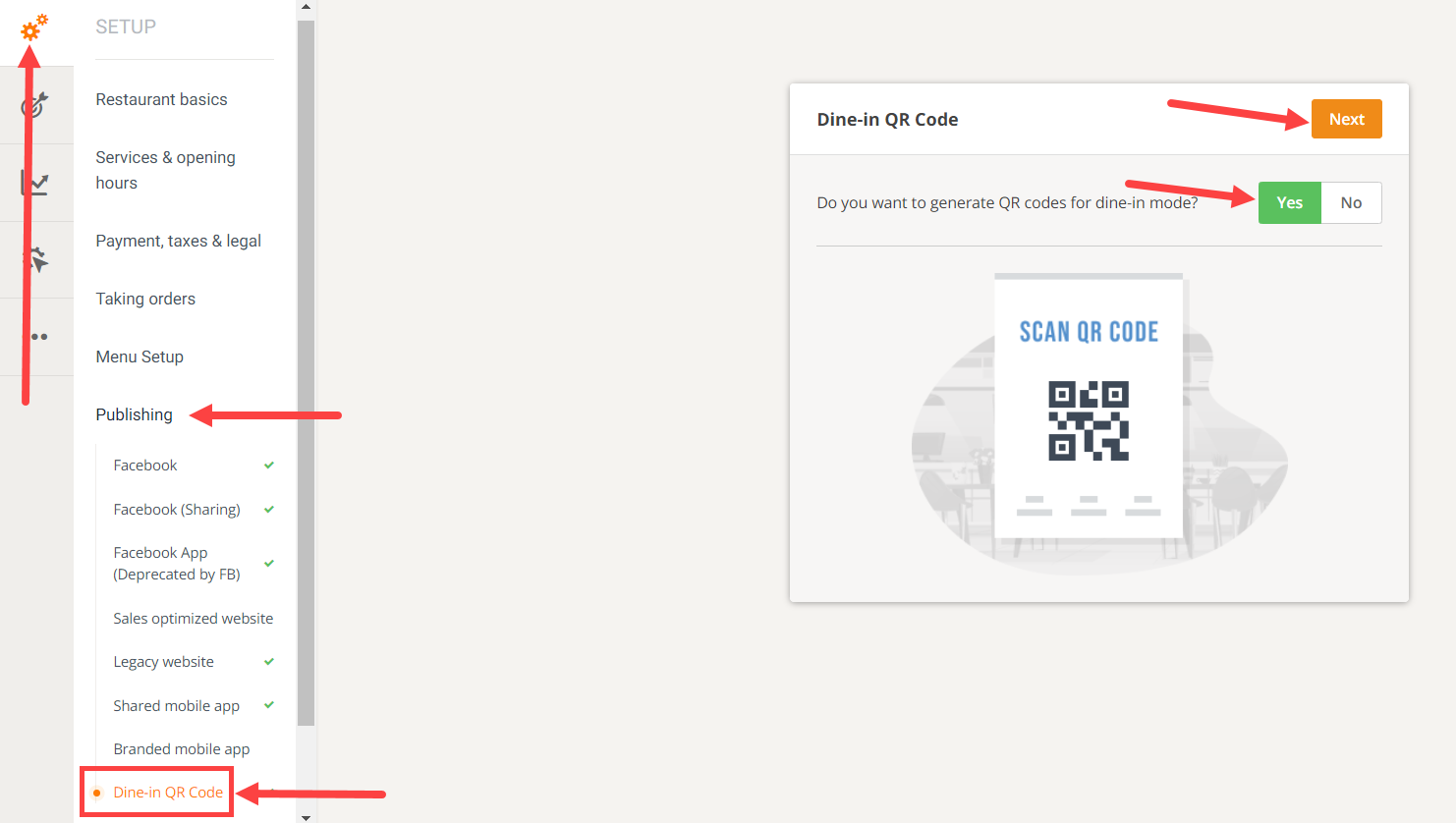
Kako klijenti naručuju hranu za stolom:
S ispisanog letka klijent hrane može skenirati QR kod kako bi izravno otvorio beskontaktni jelovnik.

Klijent hrane može koristiti zadanu aplikaciju kamere (iOS, Samsung) za većinu telefona ili namjensku aplikaciju za skeniranje QR-a, usmjeriti na QR kod i bit će odveden na widget za naručivanje s unaprijed odabranim načinom objedovanja.


