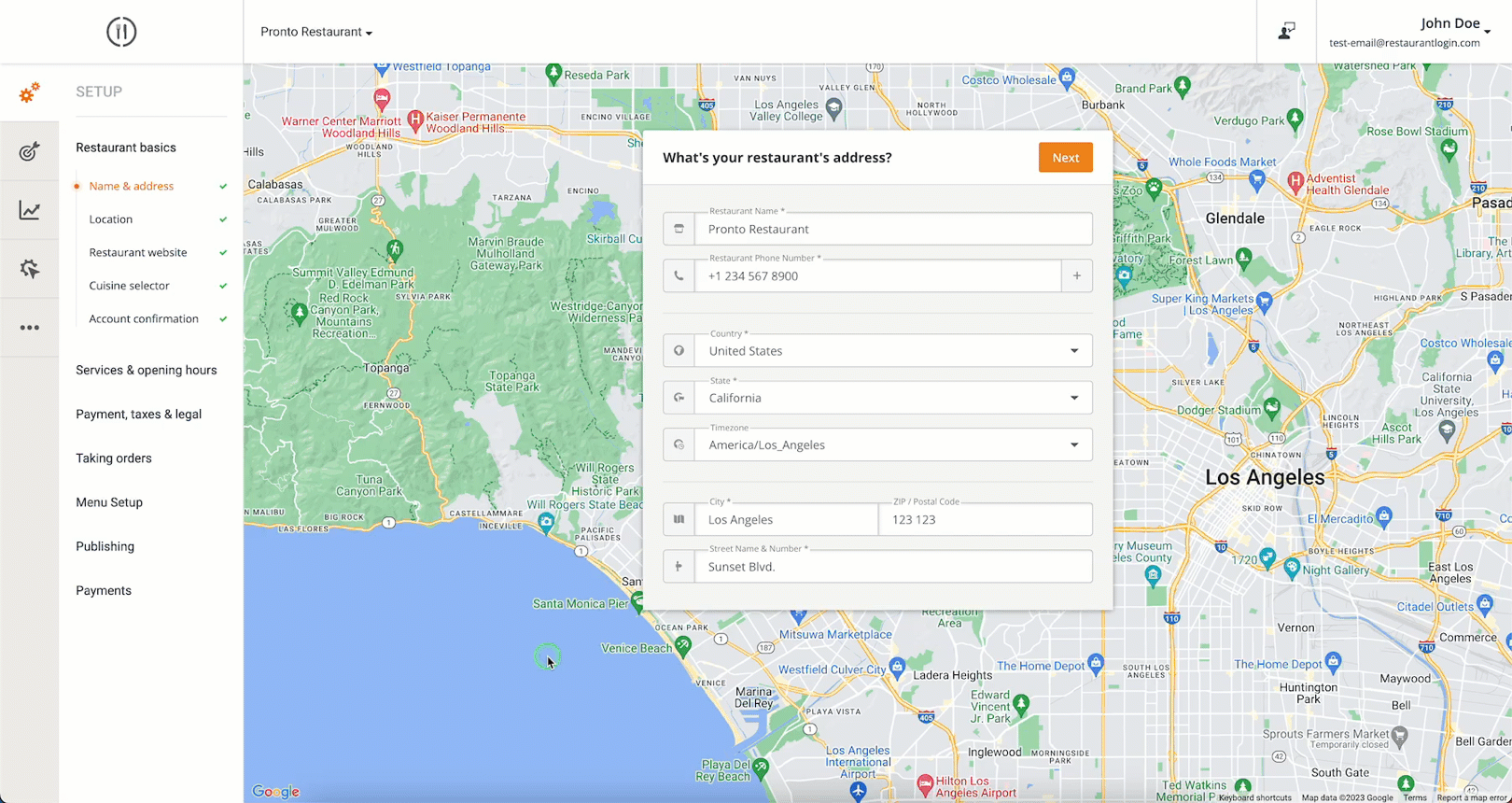Here are some videos on menu development that show how to insert, edit or hide the dishes from the restaurant's menu.
Regarding the menu content - it is possible to create almost any logical association for combo offers, add-on up-selling, and/or supersize deals. Dish names, descriptions, and food categories can be edited at any time, as well as the theme picture, categories, and dish pictures.
Please note, however, that the menu layout cannot be customized. This means that the size, colors, and fonts in the online ordering menu itself cannot be changed. The ordering clients should be focused on the food and for that, the ordering and the checkout processes are optimized for a smooth flow. Therefore, neutral colors are on purpose used on the widget using neutral colors, and the rest of the colors are used according to "traffic light" standards to assure maximum conversion rates and provide an intuitive navigation experience as much as possible (for example yellow on "so far so good warnings," red for alerts or "stop," green for "you can continue" signals, orange for "go next" call to action, etc.).
- Create menu categories and menu items in the restaurant menu
- Choices & Add-ons basics
- Advanced menu settings
- Setting up the menu for restaurant chains
Restaurants can now include information about ingredients, allergens, additives and nutritional values per menu item in dedicated fields.
This is how restaurants can edit these fields: