Whether for a holiday or for a sudden change in the regular schedule of a restaurant, services can be stopped temporarily through the dedicated section in the "Opening hours" tab.
Go to Admin -> Services and opening hours -> Opening hours -> Exceptions.
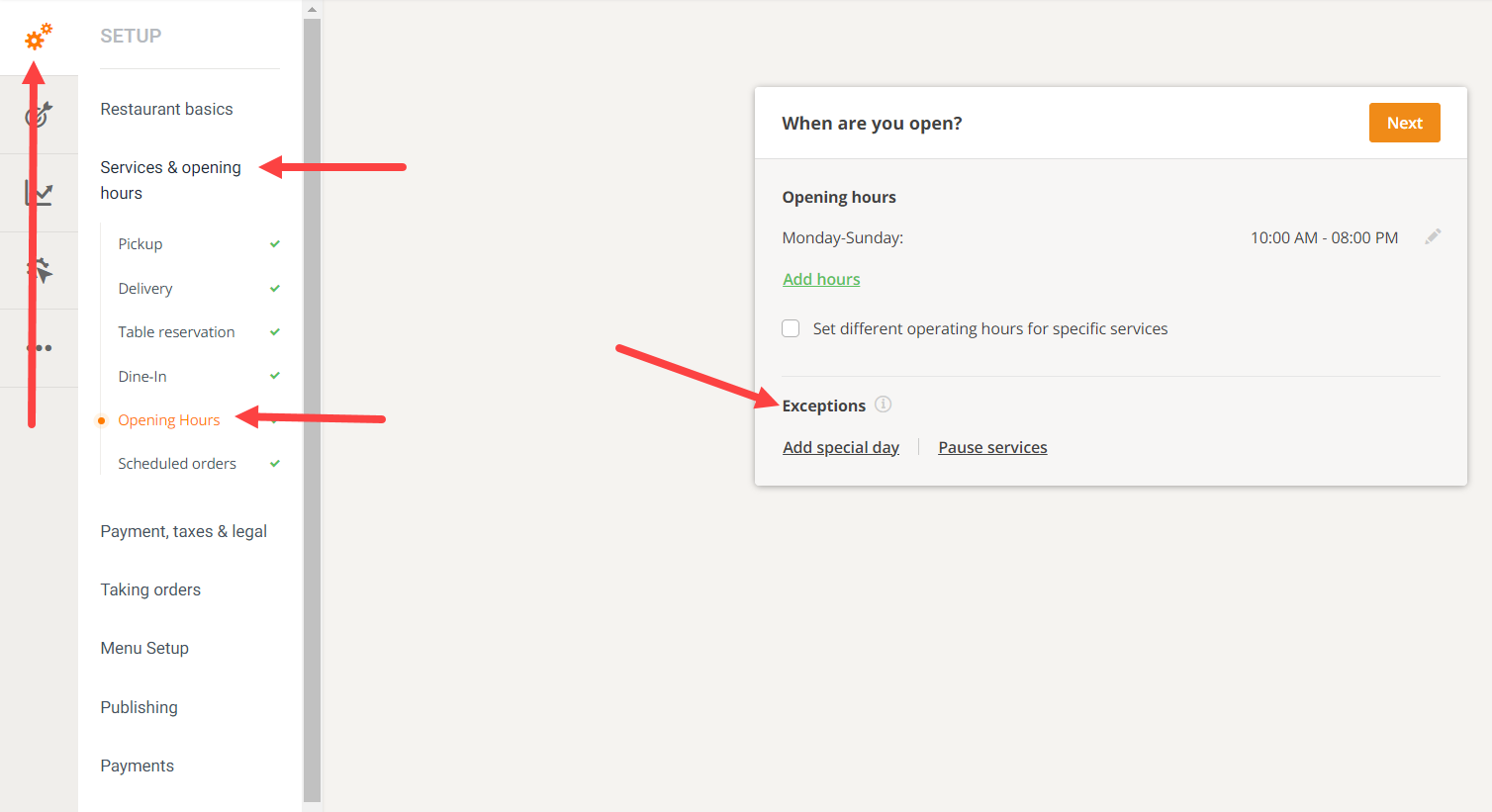
How to add special hours or pause restaurant services
1. Add special day/holiday
For example, vacations, national holidays, or other temporary alterations of the service hours:
Go to Admin -> Services and opening hours -> Opening hours -> Exceptions-> Add special day
Type in the name of the holiday -> Choose the day of the holiday -> Select the services that will be affected by the holiday (delivery, pickup, etc.) or All services
Write a message for the food clients that will be visible when they open the menu (optional)
See below an example for a restaurant closed for a national holiday:
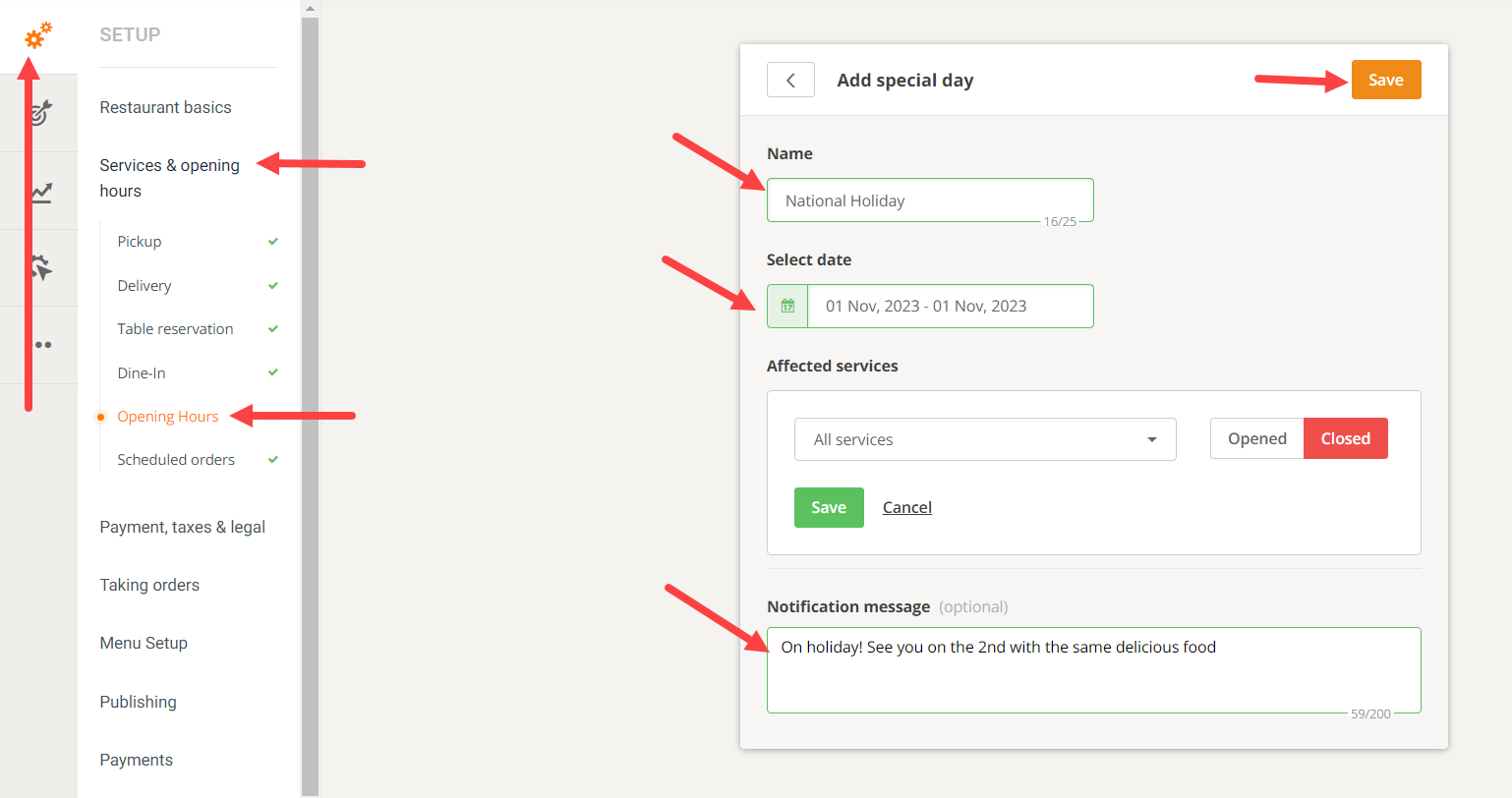
Here's how the settings above look in the ordering widget:

The account holder can also set a longer holiday/exception period. Please see how to quickly set this up below:
2. Pause restaurant services
If the restaurant needs to stop online ordering because of too many orders, they need to close early, drivers call in sick, etc., “Pause services” can be used only for the current day.
Go to Admin -> Services and opening hours -> Opening hours -> Exceptions -> Pause services
Select Specific services -> Select the respective service(s) to be stopped (e.g: delivery / pickup /delivery + pickup etc) -> Set time interval for pause (either “x hours y minutes” or the “rest of the day”)
Write a message for the food clients that will be visible when they open the menu (optional)
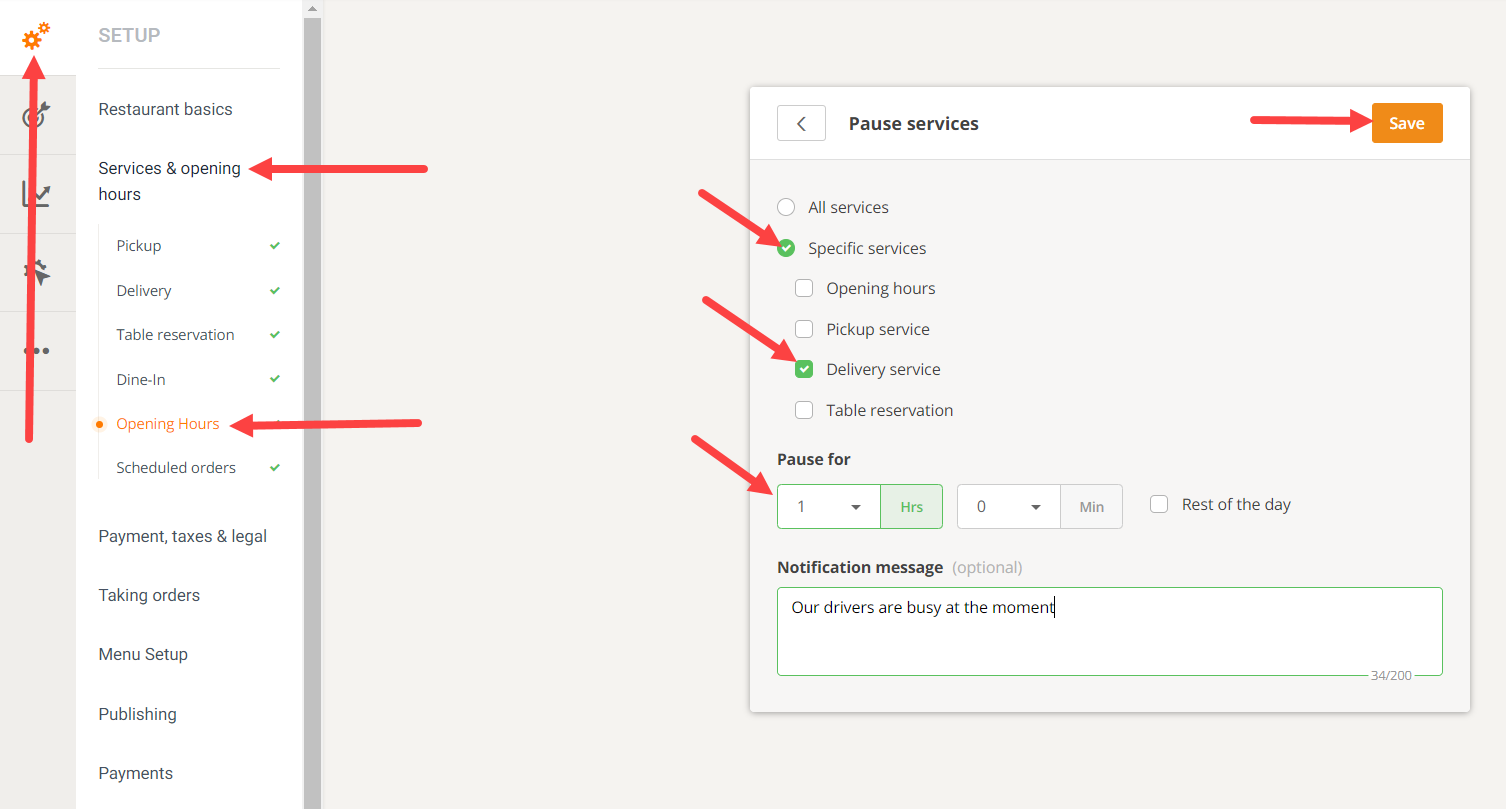
Here's how this looks in the ordering widget:

